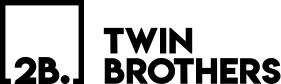When you decide to create a PowerPoint presentation for your business, no design tips will save you if it isn’t developed with a proper goal, visual storytelling, and clarity in mind. It is essential to create a design that ensures to promote your business professionally. A professional, polished look of a presentation is crucial to hook the audience. From start to end it needs to be in a proper sequence and should convey a sense to the audience. In case, if your design doesn’t match the content and message, then it will make your audience lose interest.
A presentation that is well-designed and organized aids in delivering your message to a particular audience. If your goal is to target your audience, we have gathered some tips that demonstrate how to design PowerPoint Presentation and these tips will also help you in steering your presentation in the right direction.
- Keep it Precise
The thing that you need to keep in mind is that PowerPoint is a tool that backs your story. Avoid stuffing the slides with text. Try to make your points brief and make use of bullets to make them look precise and short. This will drive your audience’s attention to you instead of slides.
- Font Selection
Selecting the right font for your text in presentation requires you to consider various factors. The wrong selection of font makes the text unreadable and illegible for your audience. The tone of your presentation should match the selected font style. Fonts such as Verdana, Ariel, or Calibri are good options for professional presentation. It must be ensured that the font size is standard and readable for those sitting at the back of the venue.
- Select the Appropriate Size
The items you put together to construct your presentation must be in the correct order to make it orderly. You must make certain that whatever you display on the screen is readable by the audience. You don’t want your text to load up all of your slide’s area. The header font size should be around 20pt, while the body font size should be around 18pt. The audience will be able to understand your text in these sizes.
- Theme
Deciding on a theme before creating your presentation is important. You need to consider what kind of image you want to promote to your audience. This will determine the type of theme, color scheme, and font style you pick for your presentation.
- Color Scheme
The colors that you use play a crucial role in motivating the audience. According to studies, the use of colors helps in elevating the audience’s interest and it will be easier for them to learn, comprehend and remember what you presented. Bright colors can dazzle but the use of too many colors can be off-putting. Therefore, use colors that are most relevant to your message.
- Image Quality
In most cases, low-quality photos are used in presentations. They look up pictures on Google and pick the first one that comes up, resulting in inconsistencies because some of the images are indistinct, making your presentation appear unprofessional. Make sure the photographs you include are of good quality, as visual content can help you deliver your message more effectively. The use of vivid visuals aids in the retention of information and makes the message more comprehensible to the viewers.
- Utilize Mockups
Your presentation will not look appealing if you only use text. Diagrams, schemes, and snapshots are generally not beneficial to your presentation. Although the information is crucial for your slides, these elements also play a significant role.
- Visualize your Data
When you have a great deal of information to convey, it may be easier to do so by using pictures rather than loading the slides with words. Graphs could help you find what you’re looking for. PowerPoint has a feature called a “donut graph,” which is useful for making comparisons.
- Background Image
Images, textures, and patterns can be utilized as backdrop styles on your slides. With the help of these you can make your presentation stand out, but ensure that you’re the background you use doesn’t obscure any text or graphics you include on the slide. If you want to use a backdrop image, make it translucent so it appears as a faded watermark.
- Save the Theme for Future Use
After you’ve chosen and modified your theme, save it so you can reuse it in future presentations. Repeating the same theme will strengthen your company’s branding with your target audience. This makes you stick to their mind and they will remember you the next time whenever they see any of your presentations.
Why you should Hire PowerPoint Presentation Designer
You most likely develop presentations on your own, but you will eventually want the assistance of a designer. Some of the most vital presentations you’ll give in your career will require a designer’s touch since they must be consistent, visually appealing, exact, concise, and insightful. The PowerPoint presentation designer will consider your presentation from the perspective of the audience and build a story that is concise and interesting enough to retain the interest of the audience. To make the content creative and easy to understand, they design appealing images, incorporate graphs, and other statistics. You’ll need a skilled presentation designer if your stories and messages are critical to your company’s success. TwinBrothers provides PowerPoint presentation design services at a reasonable cost with excellent results. Contact https://twinbrothersdesign.com/ to make your presentation a smash hit.
Wrapping up
Ensure you’re maximizing your PowerPoint presentation design skills, no matter how amazing your presentation content is! The suggestions in this post are by no means fully comprehensive, but they are a perfect way to start!